Gestion des Groupes | |
|
Cette page est présentement en voie de traduction. Veuillez revenir plus tard...
| |
Groups | |
|
In Tiki, Groups are the primary means to control permissions settings and access to categories of objects in your web site. It is one of the features that makes Tiki stand out from the other wiki/cms software out there. Using groups and categories, you can create your own "wiki hotel" where any number of groups can have private "rooms" (sets of pages) that only they (and the site administrators of course) can access. To configure groups goto http://yoursite/tiki-admingroups.php
| |
Group Home Page | |
|
Each group can have a group home page that they are automatically taken to when they log into the site. If they are a member of several groups, the default group is chosen. This is only available once it is enabled, via
| |
Steps to create a private room: | |
|
Tiki, moreover, has another way to manage groups, categories and permissions in a more flexible and advanced way, but if you are new to Tiki, you will be fine adding groups, categories and permissions step by step. When you are an advanced user / admin, and you need to manage large sets of groups with some frequency (like educational scenarios), you can take advantage of the "Workspaces" feature.
| |
Related pages | |
|
group, user permissions, permissions, category, admin
| |
Creating Groups | |
|
- To create a group:
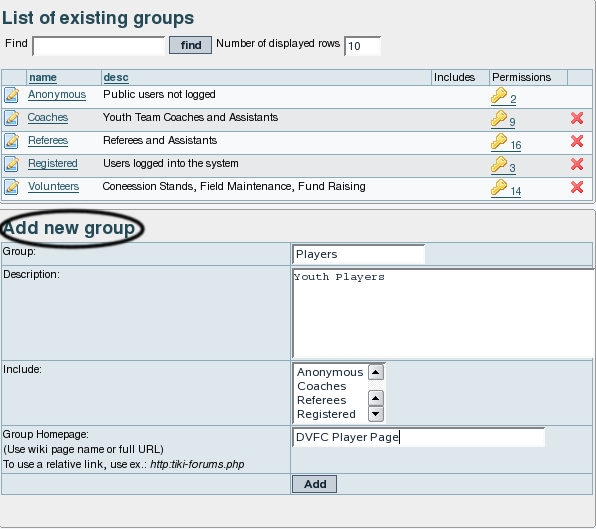
| |
Assigning users to groups. | |
|
From the user administration screen click on the gold key to the right of the user line. 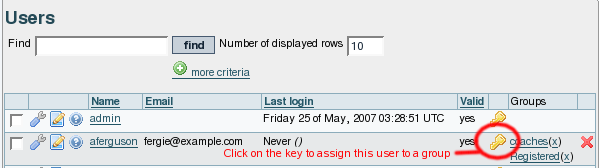
The assign user form will be opened (see below) 
| |
Assigning permissions to groups. | |
|

The entry below shows that the permission has been inherited from the permissions given to registered users.
An entry like the one below shows that the group has permission to administer the feature, in this case, calendars.
Additional permissions are assigned by clicking the checkboxes next to the permission, and then clicking the update button at the top or bottom of the page when finished.
| |
Changing or Removing Groups | |
|
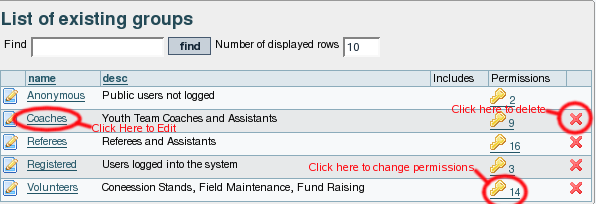
| |
Changing group Settings | |
|
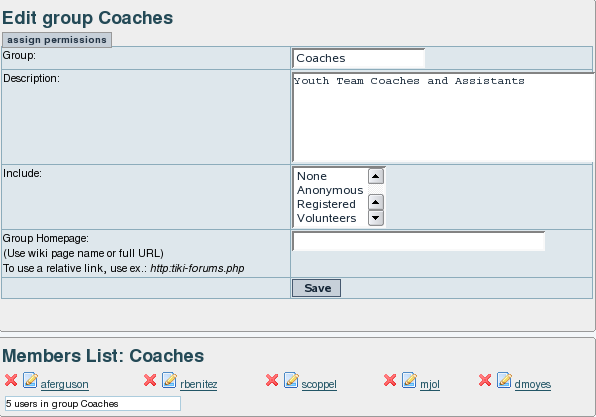
| |
Assigning a tracker to a group | |
|
see: Group Tracker
| |
Group Permissions | |
|
In this section you can see information for the group that you selected as name, description and permissions assigned. Then you can create a new permission level and you can if you want assign all the permissions in some level to the group. Or remove all the permissions in some level from this group. As you can see permissions are organized in levels. By default Tiki comes with four prearranged levels that you can modify as you want:
In the second part of the screen you can assign permissions and change levels. 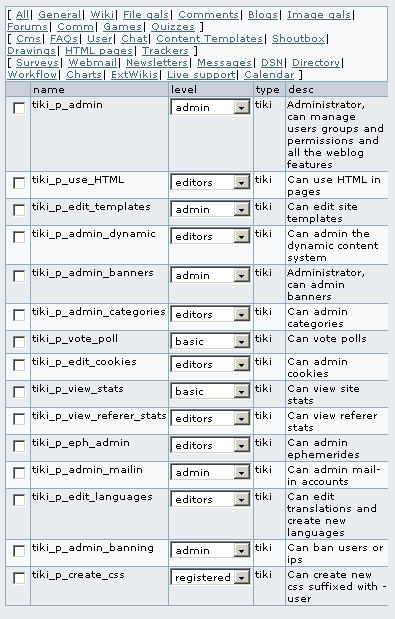
When a user belongs to more than one group the permissions are accumulated. | |
Permissions | |
|
Permissions are what group CAN do. Note that permissions always ALLOW group to do things; there are no restrictive permissions in Tiki because they can conflict if the user belongs to more than one group. The list of permissions that you can assign to group are: | |
General permissions | ||||||||||||||||||||||||||||||
|
| ||||||||||||||||||||||||||||||
Wiki permissions | ||||||||||||||||||||||||||||
| ||||||||||||||||||||||||||||
File galleries permissions | ||||||||||||
| ||||||||||||
Comment permissions | ||||||||||
| ||||||||||
Blog permissions | ||||||||
| ||||||||
Image gallery permissions | ||||||||||
| ||||||||||
Forums permissions | ||||||||||||||||
| ||||||||||||||||
Communications permissions | ||||||||||||
| ||||||||||||
Games permissions | ||||
| ||||
Quiz permissions | ||||||||
| ||||||||
Articles & Submissions permissions | ||||||||||||||||||
| ||||||||||||||||||
FAQ permissions | ||||||
| ||||||
User permissions | ||||||||||||||||||
| ||||||||||||||||||
Chat permissions | ||||
| ||||
Content template permissions | ||||
| ||||
Shout box permissions | ||||||
| ||||||
Drawing permissions | ||||
| ||||
HTML page permissions | ||||
| ||||
Tracker permissions | ||||||||||||
| ||||||||||||
Survey permissions | ||||||
| ||||||
Webmail permissions | ||
| ||
Newsletter permissions | ||||||
| ||||||
User message permissions | ||||||
| ||||||
DSNs | |
|
Permissions are created dynamically. See the Wiki SQL plugin for information | |
Directory permissions | ||||||||||||||
| ||||||||||||||
Galaxia Workflow | ||||||||||
| ||||||||||
Charts | ||||||||||
| ||||||||||
ExtWikis | |
|
missing permissions here | |
Live Support | ||||
| ||||
Calendar | ||||||||
| ||||||||
Permissions for individual users | |
|
| |
Individual permissions | |
|
The following objects accept individual permissions:
Liens utiles
| |

